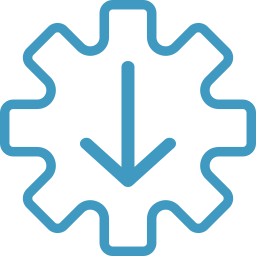
|
Easy Installation |
|
To install Igiko, you only need a Windows machine with .NET Framework 4.5 installed. It supports both domain and workgroup-based IT environments. The installation process involves these steps: - Agree to the end-user license terms. - Enter the license number received via email. - Choose between Custom Authentication or Windows Authentication. - Select port numbers for the web console and remote desktop gateway. After a successful installation, the application starts automatically. You can add hosts to the console without installing any agents; the only requirement is to have WinRM configured. By default, the local machine running Igiko is added to the list of managed hosts and can be removed if not needed. |
|
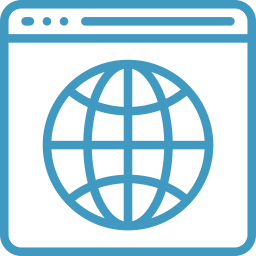
|
Modern Web Console |
|
You only need a web browser to access the console. It works within your company's local network or remotely via the Internet. Simply configure external ports on your router to direct traffic to the application machine's IP or use a web tunnel feature. The web console is user-friendly with an intuitive design. |
|
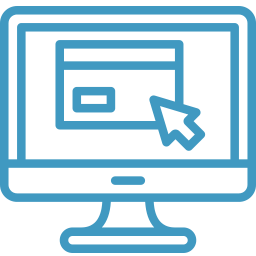
|
For Physical and Virtual Machines |
|
All features are accessible for both physical Windows machines and Hyper-V virtual machines. The application has separate sections for hosts and VMs. Dashboards provide crucial information about the performance and health of all objects. You can effortlessly check the configuration and other details of each host and VM. Additionally, every machine is assigned a wellness rank based on its current performance values. This rank helps you identify which machines are most over- or underutilized. |
|
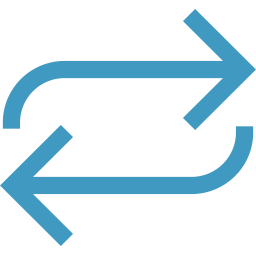
|
Web Remote Desktop |
|
Igiko includes a built-in remote desktop gateway for establishing connections with any computer or VM within your local network. Utilizing an HTML5 RDP client control in the web console, users can access remote desktops from anywhere using a web browser. They can adjust screen resolution, input RDP credentials, or switch to native VM connect mode if the VM lacks a local IP or doesn’t support RDP. |
|
|
|
Remote File Transfer |
|
Use the file manager in the Remote Console tab to manage files on remote machines. This feature complements the Web remote desktop, enabling file transfers between local and remote machines via a browser. Perform all necessary operations such as downloading, uploading, copying, moving files, creating, and renaming folders. |
|
|
|
Web Tunnel |
|
Stay connected with secured access to a remote computer with no static IP or DNS required. Web tunnel provides a seamless connection through network routers with no need to configure them. To connect through the Web tunnel, you need to follow the link to your dedicated Igiko-based DNS address provided in your registration email. |
|
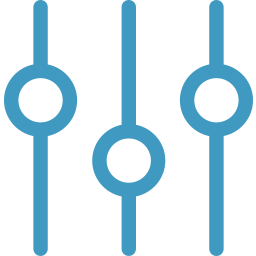
|
Basic Management |
|
All frequently demanded operations over hosts and virtual machines are available. You can start, shut down, restart, pause, resume machines, perform the operations immediately or schedule them for a later time. You can also install or uninstall software remotely. |
|
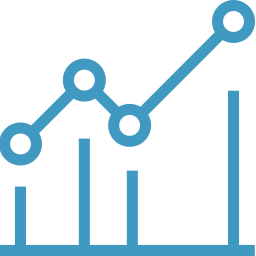
|
Monitoring |
|
Igiko continuously monitors the performance of all available objects. You can view each counter on dedicated graphs. Based on this data, Igiko can trigger alarms if some of the performance values get out of the range. These alarms are calculated on a per-user basis. Each user can configure their threshold values for the warning and error levels. Besides, the overall wellness rank is calculated based on the performance and alert level degree. Unresolved alerts cause a significant decrease in wellness rank. Apart from performance monitoring, all hosts and VMs are monitored for system and Hyper-V events. This data is available in the dashboards. Also, you can set up notification settings to periodically receive these alerts to your email. |
|
|
|
Authentication Mode |
|
Igiko allows you to use either custom authentication or Windows authentication mode. Windows authentication mode is intended for the companies having Windows domain infrastructure. In this mode, you can operate with active directory users to manage user permissions in the application. Custom authentication mode does not require a Windows domain, users are stored in the Igiko database. |
|
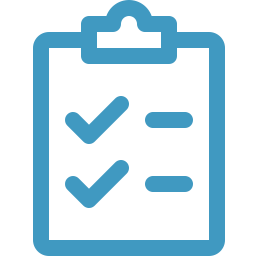
|
Configurable User Permissions |
|
Administrators can configure what users or groups will have what rights to specific objects. They can configure per-operation user permissions for the objects. It means that users will see only those objects and be able to perform only those operations which were explicitly allowed to them by the administrator. |
|
|
|
Custom Groups |
|
You can create a custom user group and configure object permissions for it. Once you add a new user to this group, all group permissions automatically apply to the user. It can be helpful when managing permissions across company departments or employee roles. |
|
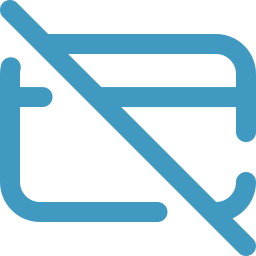
|
Free |
|
Igiko Management Tools are completely free to use. However, if you have a large infrastructure and require robust technical support, SSL traffic encryption, extended data collection, and enterprise-level SQL servers instead of the embedded SQLite, you can upgrade to a paid license to access these features. |
|
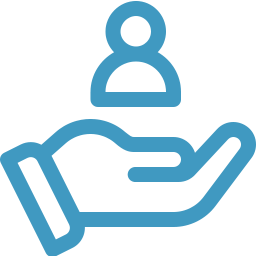
|
Adapt to Your Needs |
|
We’re ready to customize, rebrand, and enhance our functionality and integrate it with any existing software to fit your needs. Just send us a request! If you’re missing any functionality and think it will add significant value to the product, feel free to contact us with your ideas. We are open to your suggestions! |
|
| Still have questions? | |